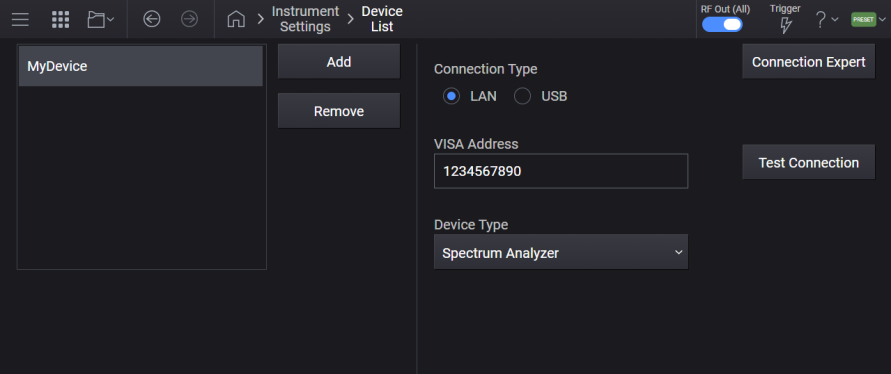
From Instrument Settings, selecting Device List opens a screen, listing currently connected devices and allows you to add new devices or remove existing devices. From here you can also open the Connection Expert to manage connected devices.
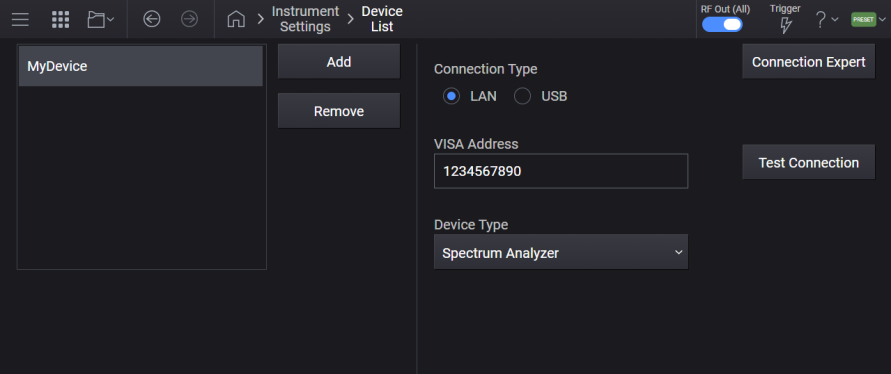
Power Meter Calibrate Sensor from the Device List
Power Meter Zero Sensor from the Device List
Query only.
Lists named external devices with their properties.
The returned data is a SCPI string list, with each string containing the device name, device configuration path, and device type, separated by semicolons. If no devices are configured, an empty list is returned.
Example return value of a Device List containing a spectrum analyzer and power meter:
"MyDevice;TCPIP::dev1.company.com::hislip0::INSTR;SAN", "YourDevice;TCPIP::dev2.company.com::hislip0::INSTR;PMET"
|
SCPI Command |
:SYSTem:COMMunicate:DEVice:LIST? |
|
SCPI Example |
:SYST:COMM:DEV:LIST? |
|
Preset |
The Device List is unaffected by Preset but is emptied on a Restore System Settings to Default Value. |
|
Initial S/W Revision |
A.12.00 |
Adds an external device to the Device List to be referenced by the provided name.
The name may only contain alphanumeric characters, spaces and punctuation are not allowed.
|
GUI Location |
System Menu (triple bar icon) > Configure Analyzer > Click to change connection > select Device List checkbox > Add |
|
SCPI Command |
:SYSTem:COMMunicate:DEVice:ADD <name string> |
|
SCPI Example |
:SYST:COMM:DEV:ADD "MyDevice" |
|
Notes |
Specifying a duplicate entry will raise the following error: -220,"Parameter error; Device name already exists" Setting an empty string, or a device name with invalid characters will raise the following error: -220,"Parameter error; Invalid device name" |
|
Initial S/W Revision |
A.12.00 |
Removes the specified external device from the Device List.
|
GUI Location |
System Menu (triple bar icon) > Configure Analyzer > Click to change connection > select Device List checkbox > Configure Device >select a device name > Remove |
|
SCPI Command |
:SYSTem:COMMunicate:DEVice:REMove <string name> |
|
SCPI Example |
:SYST:COMM:DEV:REM "myDevice" |
|
Notes |
If the specified device does not exist in the Device List, the following error will be raised: -220,"Parameter error; Specified device does not exist" |
|
Initial S/W Revision |
A.12.00 |
Sets the VISA address for the specified external device in the Device List.
The Keysight IO Libraries Suite provides a "Keysight VISA Help" document with a section showing the proper syntax for valid VISA address strings; see the ViOpen function definition.
|
GUI Location |
System Menu (triple bar icon) > Settings (gear icon)> Device List. |
|
SCPI Command |
:SYSTem:COMMunicate:DEVice:IOConfig <name string>,<address string> |
|
SCPI Example |
:SYST:COMM:DEV:IOC "myDevice","TCPIP0::MyHostName::INSTR" :SYST:COMM:DEV:IOC? "FG" |
|
Notes |
Initially set to empty string. Specifying a device which does not exist in the Device List will raise the following error: -220,"Parameter error; Specified device does not exist" If we are able to determine the VISA address is invalid, the following error will be raised: -220,"Parameter error; Invalid VISA address" |
|
Initial S/W Revision |
A.12.00 |
Sets the device type for the specified external device in the Device List.
|
GUI Location |
System Menu (triple bar icon) > Configure Analyzer > Click to Change Connection > select Use Device List checkbox > Configure Device > select device from Device List Manager or create a new device by selecting Add > Device Type |
|
SCPI Command |
:SYSTem:COMMunicate:DEVice:DTYPe <name string>,NONE|SANalyzer|PMETer |
|
SCPI Example |
:SYST:COMM:DEV:DTYP "myDevice",PMET |
|
Notes |
If the specified device does not exist in the Device List, the following error will be raised: -220,"Parameter error; Specified device does not exist" Unknown device types will raise the following error: -220,"Parameter error; Invalid device type" |
|
Range |
NONE | SANalyzer | PMETer |
|
Notes |
Initially set to None. |
|
Initial S/W Revision |
A.12.00 |
Tests the connection of a specified device in the Device List. This is GUI-only.
|
GUI Location |
System Menu (triple bar icon) > Configure Analyzer > Click to Change Connection > select the Use Device List checkbox > Configure Device > select device from Device List Manager or create a new device by selecting Add > Test Connection |
|
Notes |
Will indicate success or failure with Connection Test to Remote Instrument Successful. Or, Connection Test to Remote Instrument Failed. |
|
Initial S/W Revision |
A.12.00 |